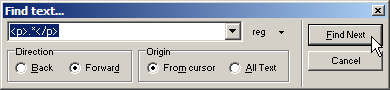Searching a document
First Page 2006 includes a powerful search engine that can use either plain text or regular expressions to find the text you are looking for. A regular expression is a template or pattern for a text string. You can search in one document or multiple documents simultaneously - refer to Searching in multiple documents for more information.
To search a document:
Click on the Search > Find... menu option or press Ctrl+F.
Enter the text you are looking for in the available field. You can select the direction and origin of the search using the radio buttons below the search field.
To include a regular expression character, click on the button, click on the required regular expression character, and click on the button.
Select one or more of the following search constraints from the drop-down list next to the search field, if required:
Match Case - Match the case of the text in the search field.
Whole words - Find whole words only.
Regular expressions - Use regular expressions rules for the search.
Close dialog after search - Close the search dialog after the search has been completed.
Click on the button.

 You can use the Search > Next menu option or F3 to quickly find the next item.
You can use the Search > Next menu option or F3 to quickly find the next item.
Topics:
Searching in multiple documents
Replacing found items in a document
Replacing found items in multiple documents
Going to a specific line number